AI for Photographers | Selecting the Right AI Tools | A Quiz!
Welcome back to AI for Photographers! In the last few posts, we’ve looked in depth at a number of AI tools that I regularly incorporate in my editing workflow. Today, it’s time to see how well you understand them. What can I say, I’m a teacher and formative assessment is deeply engrained in me! 😉
Here’s how it’s going to work. You are going to see photos paired side-by-side below. The photo on the left will be edited without the use of any AI tools and the one on the right will be the final edit of that image. Your job is to determine what tool(s) I used to transform the left image into the right one. Your choices will be as follows: Lightroom Masking, Lightroom Content Aware Remove, Lightroom Denoise, Photoshop Generative Fill, and Photoshop Generative Expand.
As I always tell my math students, I don’t care too much what your answer is but I care greatly about how you got it. This is especially true in the context of a math class, but the same idea applies here. I encourage you to think about why you’re choosing the tool that you are. Don’t make it complicated. Just be sure you could give me at least a one-sentence explanation if we were sitting down together.
Ready? Let’s go!
Questions
Image 1

Image 2
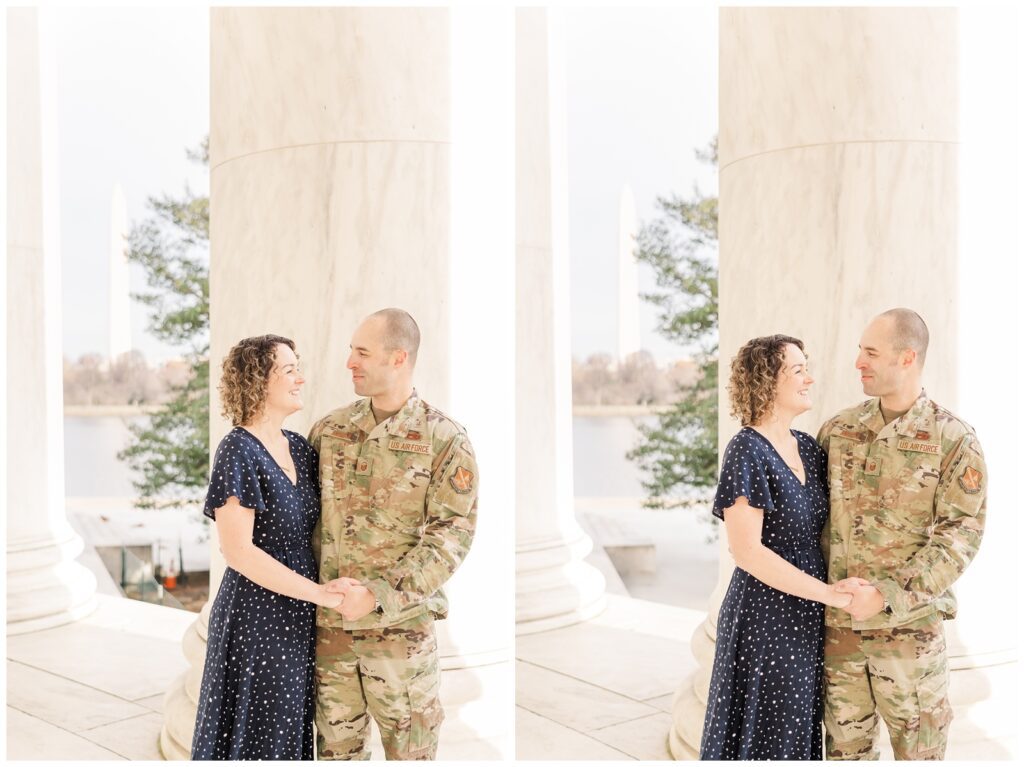
Image 3

Image 4

Image 5

Answers
Image 1 – Lightroom Masking
The change here is subtle, but look at their heads. After the initial edit, their hair is a little too saturated for my liking, so I used a hair mask to bring down the saturation.
Image 2 – Photoshop Generative Fill
This one isn’t so subtle! There’s construction going on at the Jefferson Memorial but this angle was worth a little extra editing. Note that the complexity of this removal made it a good candidate for the Photoshop tool, not Lightroom Content Aware Remove.
Image 3 – Lightroom Masking
Look closely! I use two masks here! The first one brightens the background. It’s a subtle change in the grass and trees, but you can see a noticeable difference in the color of the tree trunk. The second mask darkens Kate’s hair to match her natural color. Additionally, I also used the Content Aware Remove tool to remove the individual branch that looked like it was coming out of Kate’s head.
Image 4 – Lightroom Denoise
This transformation is another subtle one. While this sweet mama and her daughter were well lit, the background was a bit dark straight-out-of-camera, so the image got noisier than I like after my initial edits. I used the Lightroom Denoise tool and you can see how much smoother the background looks because of it.
Image 5 – Lightroom Masking and Photoshop Generative Expand
We’re ending on the most complex image! I started in Lightroom with a sky selection mask and brought back some color and detail. Then, to prepare for an 8×10 print, I took the photo into Photoshop and used Generative Expand to expand the image vertically to the desired aspect ratio. Since all I needed to add was additional sky, the tool did a great job!
Recapping AI Tools
Well, how’d you do? Regardless of how many you answered correctly, I hope this left you with a better understanding of the different AI tools you can use in your editing. In addition to using these Lightroom and Photoshop tools for isolated edits, remember that ImagenAI is also there to help with initial general edits. With these tools at your disposal, you’re set up for a solid workflow and incredible final galleries.
What’s Next?
In the next post, I’ll be answering your burning AI questions! These are the most common questions I’ve received since I started this series and I’m excited to answer them for you. Or, if you’re ready for more, check out Authentically Artificial. This is a resource designed to simplify AI tools that you can implement today to enhance your photography business. If you have found this blog series informative, you don’t want to miss Authentically Artificial!
If you enjoyed this post, you may also love:
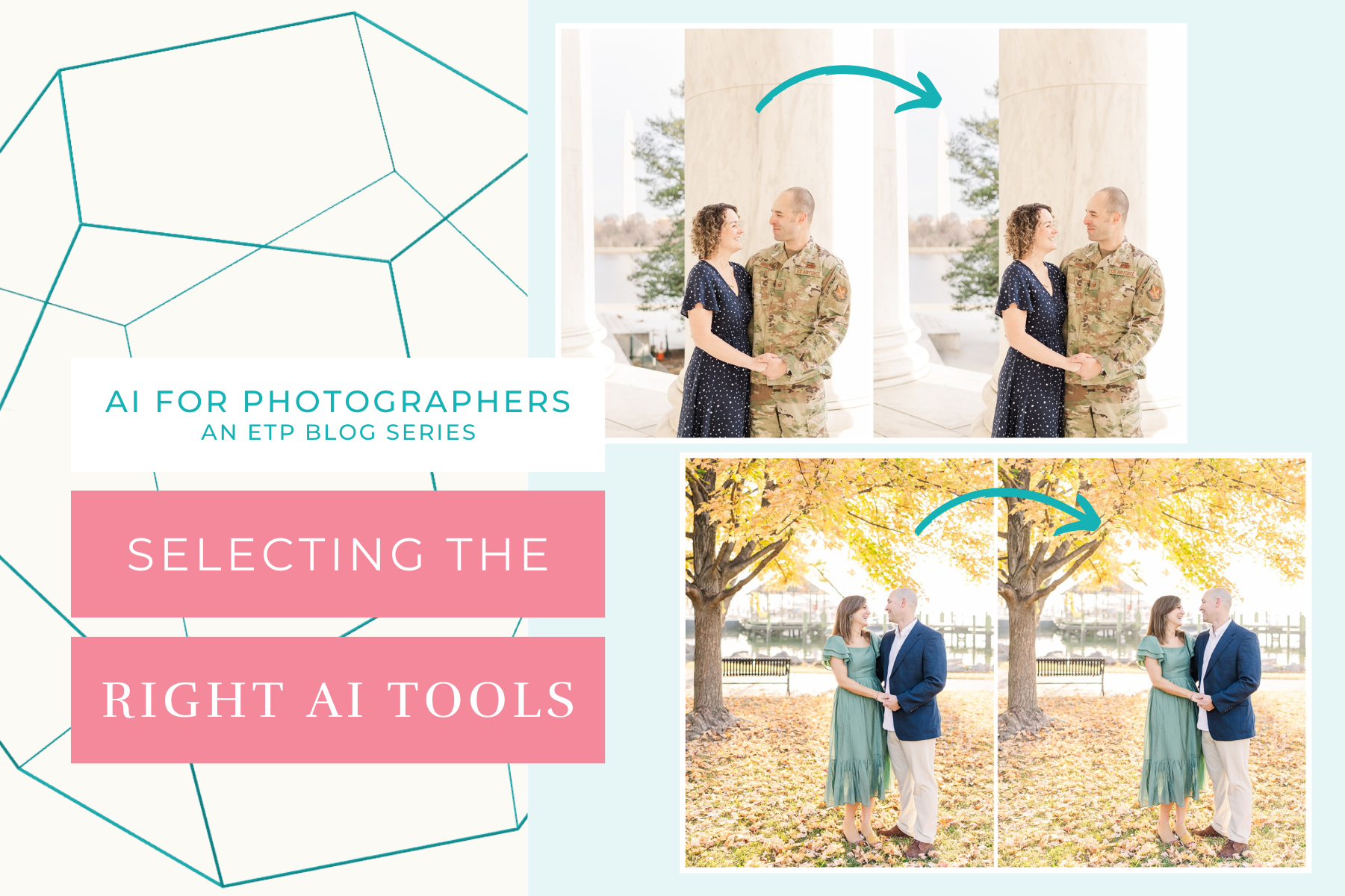
YES PLEASE!
Getting ready for your next PCS? This resource is for you! Download the guide for five actionable ways to set yourself up for success at your next assignment.
5 Ways to PCS-Prep your photography business
Getting ready for a PCS?
Getting ready for a PCS?
free download!
I HAVE A LITTLE SOMETHING FOR YOU!
I've been navigating military life with my family since 2008. In that time, I went from a full-time classroom teacher to an online course designer to a photographer. Actually, I still teach a little math on the side because I just love it too much!
Through it all, I've discovered how passionate I am about connecting with military families. Whether it's taking photos at a retirement ceremony, coaching a fellow milspouse photographer, or just grabbing coffee with a new squadron friend, I love this community. And as a teacher at heart, I'm excited to use this space to share what I've learned about business and life with you.
I'M ERIN.