AI for Photographers | AI Tools in Photoshop
Welcome back to the AI for Photographers series! In the last post, we covered my favorite AI tools in Lightroom. While these work well in a lot of cases, sometimes I need something more robust. In that case, I turn to the AI tools in Photoshop. Generative Fill and Generative Expand in particular have become indispensable in my post-processing workflow. Let’s see how you can use them too!
Generative Fill: Eliminating Distractions
Distractions in a photo can steal the spotlight from your subject and make the overall image look less professional. As I mentioned in the last post, I often turn to Content Aware Remove in Lightroom when there’s a distraction I need to remove. However, this doesn’t work very well with complicated distractions. In that case, Photoshop Generative Fill comes to the rescue! This tool uses AI to analyze the image and then creates new pixels to fill in gaps of what you want removed. Most of the time it does a remarkable job!
How I Use It: When shooting at some epic monuments in Washington D.C., I like to make it look like my clients have the place to themselves. This is rarely the case though, so I’m forced to shoot strategically and then perform more isolated edits than normal. In the example below, you’ll see an image that I edited initially using ImagenAI and Lightroom. I then opened it in Photoshop and used Generative Fill to remove the additional people in the background. (It’s actually a photographer friend of mine and one of her families! Hi Sarah! 👋🏻) When I save the final image in Photoshop, a virtual copy is created in Lightroom.

Generative Expand: The Perfect Frame
My camera is set to shoot in a 2:3 aspect ratio. This is a standard ratio, so there’s a good chance yours is set this way too. If a client wants a print that is 4×6, 10×15 or even 200×300 (that’s big!), the original image can be scaled without any issues. However, if they want a print of a different size, you’re going to be forced to crop the initial image. Sometimes this isn’t a problem, … but sometimes it is.
Enter Generative Expand! This tool uses AI to extend the borders of your image. It works best on clean edges, but can be used along with Generative Fill for more complicated scenarios.
How I Use It: When clients order prints that aren’t equivalent to a 2:3 aspect ratio, an 8×10 for example, I use Generative Expand if cropping is going to be problematic. You can see in the first photo below that cropping this to an 8×10 will either cut off my client’s feet or the top of the Washington Monument. With just a couple clicks in Photoshop and without my clients even knowing, I can expand the background to create a perfect 8×10.
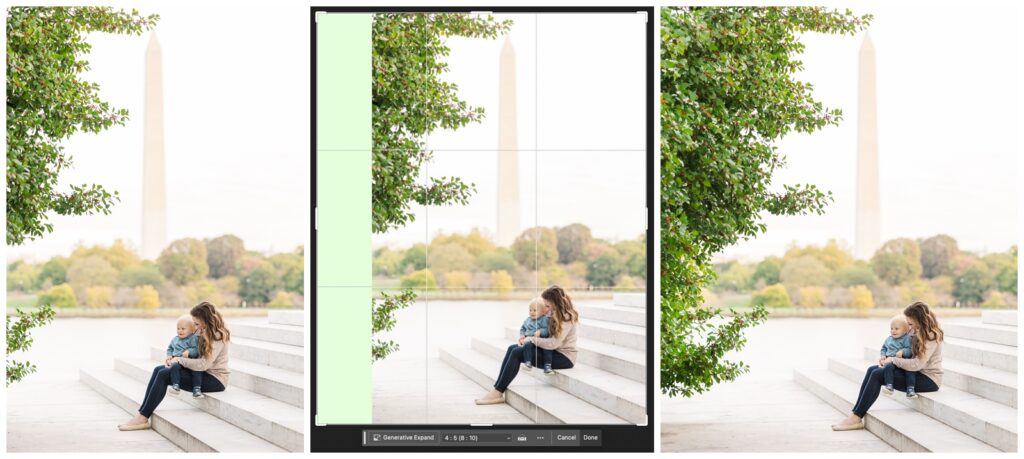
Integrating AI Tools in Photoshop
As with the Lightroom tools, you have access to these AI tools in Photoshop with your regular Adobe Creative Cloud subscription. While it’s not ideal to take all your images into Photoshop, these tools can easily take a photo from good to great. With the time savings I get by running my photos through Imagen first, it’s worth it to me to edit in both Lightroom and Photoshop. I’d encourage you to incorporate these tools into your workflow and see how they elevate your galleries overall too.
What’s Next?
Now that we’ve talked a little about the AI tools in both Lightroom and Photoshop, let’s discuss when I’d recommend each program. You’ll find this up next in AI for Photographers! Or, if you’re ready for more, check out Authentically Artificial. This is a resource designed to simplify AI tools that you can implement today to enhance your photography business. If you have found this blog series informative, you don’t want to miss Authentically Artificial!
If you enjoyed this post, you may also love:

YES PLEASE!
Getting ready for your next PCS? This resource is for you! Download the guide for five actionable ways to set yourself up for success at your next assignment.
5 Ways to PCS-Prep your photography business
Getting ready for a PCS?
Getting ready for a PCS?
free download!
I HAVE A LITTLE SOMETHING FOR YOU!
I've been navigating military life with my family since 2008. In that time, I went from a full-time classroom teacher to an online course designer to a photographer. Actually, I still teach a little math on the side because I just love it too much!
Through it all, I've discovered how passionate I am about connecting with military families. Whether it's taking photos at a retirement ceremony, coaching a fellow milspouse photographer, or just grabbing coffee with a new squadron friend, I love this community. And as a teacher at heart, I'm excited to use this space to share what I've learned about business and life with you.
I'M ERIN.